Many of the API endpoints in the Sigma REST API require a unique identifier (id) for a target object. For example, organizationId for an organization, connectionId for a connection, or a workbookId for a workbook.
This article details how you can find these IDs in Sigma or with the API.
Requirements
- Organization and member IDs can only be accessed through Sigma’s API. A user must authenticate with the API. The authenticated user must also have permission to access the requested data.
- All other IDs can be accessed either when logged in to Sigma or using the API. The logged-in user must have permission to access the object.
Find a connection ID
You must use the long version of the connection ID when interacting with the Sigma REST API.
Locate the connectionId with the API
A complete list of connections, including their IDs, can be accessed from the connections endpoint.
Note: The API returns the long version of the UUID.
Locate the connectionId in Sigma
You can identify a connection ID from the individual connection’s page in Sigma. Only organization members with access to the entire connection can view the connection page.
To look up the long version of the connectionId:
- Open Administration.
- In the left panel, click Connections.
- Select the connection you want to view.
- The
connectionIdis included in the URL.
The connection name and ID are separated by a dash (-) with the following structure:
https://app.sigmacomputing.com/<company-url>/s/<connection-name>-<connection-id>
For example, a connection for my-company might have a connection name of Connection-Root with an ID of 1f8e9847-c7o5-41Te-93b0-b80bPyyf9730:
https://app.sigmacomputing.com/my-company/s/Connection-Root-1f8e9847-c7o5-41Te-93b0-b80bPyyf9730
There is a short ID visible when you view the connection page, but you cannot use the short ID when working with the API. To look up the short version of the connectionId:
- Open your Sigma home page.
- Select a connection from the left navigation panel.
- This will open the connection page.
- The connection ID will be included in the URL.
The connection name and ID are separated by a dash (-).
The connection name and ID are separated by a dash (-) with the following structure:
https://app.sigmacomputing.com/<company-url>/s/<connection-name>-<connection-id>
For example, a connection for my-company might have a connection name of Connection-Root with a short ID of mtVQZuY2C78qStSyBE64y:
https://app.sigmacomputing.com/my-company/s/Connection-Root-mtVQZuY2C78qStSyBE64y
Find your organization ID
You can use the organization ID to
Locate the organizationId with the API
Call the Get current user endpoint to retrieve the organizationId for the currently authenticated user.
Locate the organizationId in Sigma
An organization ID cannot be identified directly from the Sigma application.
Find a workspace ID
Use the workspace ID to get details about a specific workspace or make changes.
Locate the workspaceId with the API
Call the Get workspaces endpoint to retrieve a complete list of workspaces and their IDs.
The API returns the long version of the UUID. Both short and long versions can be used when calling an endpoint.
Locate the workspaceId in Sigma
You can identify a workspace ID from the individual workspace page in Sigma. Only organization members with access to the entire workspace can access this page.
To look up the short version of the workspaceId:
- Open your Sigma home page.
- Click Workspaces.
- Find the workspace you're looking for in the list and click the
More > Open.
- The workspace ID is included in the URL.
The workspace name and ID are separated by a dash (-) with the following format:
https://app.sigmacomputing.com/<company-url>/s/<workspace-name>-<workspace-id>
For example, a workspace name of eng-team and the workspace ID is 1mS1ndDmvcE7MivbcCVbhv:
https://app.sigmacomputing.com/my-company/s/eng-team-1mS1ndDmvcE7MivbcCVbhv
The short version of the workspace ID can be used for API calls.
Find a dataset ID
Locate a datasetId with the API
Call the List datasets endpoint to retrieve a complete list of datasets and their IDs.
Locate a datasetId in Sigma
You can identify a dataset ID from the individual dataset’s page in Sigma.
To look up a dataset ID:
-
Open the dataset.
-
The dataset ID is included in the URL with the following structure:
https://app.sigmacomputing.com/<company-url>/b/<dataset-name>-<dataset-id>/...
For example, a dataset name of Salesforce Campaigns has an ID of 23PiCBrgchwHc3g323Ai:
https://app.sigmacomputing.com/my-company/b/Salesforce-Campaigns-23PiCBrgchwHc3g323Ai
Find a workbook ID
Locate a workbookId with the API
Call the List workbooks endpoint to retrieve a complete list of workbooks and their IDs.
Locate a workbookId in Sigma
You can identify a workbook ID from the individual workbook's page in Sigma.
To look up a workbook ID:
-
Open the workbook.
-
The workbook ID is included in the URL with the following structure:
https://app.sigmacomputing.com/<company-url>/workbook/<workbook-name>-<workbook-id>?...
For example, a workbook called My Workbook has an ID of 7sYWojYnccxJqdqkNKAw6S:
https://app.sigmacomputing.com/my-company/workbook/My-Workbook-7sYWojYnccxJqdqkNKAw6S?:draftId=72c0acd6-4803-4766-b322-7dd05c4a445d
Find a workbook element ID
Locate a workbook elementId with the API
To locate the elementId for a workbook with the API:
- Find the workbook ID.
- Call the List workbook pages for a workbook endpoint to retrieve the page IDs for the workbook.
- Call the List elements in a workbook page to retrieve the elementIds for the workbook page.
Locate a workbook elementId in Sigma
A workbook element’s ID can be identified when the workbook is open and the element is selected.
To look up a workbook element ID:
- Open the workbook.
- Click to select the element.
- The element ID is included in the URL as a
nodeIdwith the following format:
https://app.sigmacomputing.com/<company-url>/workbook/<workbook-name>-<workbook-id>?:nodeId=<element-id>
For example, the workbook My Workbook with a workbook ID 7sYWojYnccxJqdqkNKAw6S has an element ID of Mkaex5leIGcjlkQa5PqEw for the selected element:
https://app.sigmacomputing.com/my-company/workbook/My-Workbook-7sYWojYnccxJqdqkNKAw6S?:nodeId=Mkaex5leIGcjlkQa5PqEw
Find a member ID
To find the member ID for a specific user in Sigma, you can use the API.
Locate the memberId with the API
To locate the memberId for the currently authenticated user, call the Get current user endpoint.
To locate a complete list of memberIds for your Sigma organization, call the Get all members endpoint.
Locate the memberId in Sigma
Member IDs cannot be identified within the Sigma application.
Find a team ID
Locate the teamId with the API
To locate a complete list of teamIds for your Sigma organization, call the List teams endpoint.
Locate the teamId in Sigma
You can identify a team ID in Sigma from the Admin Portal. Only organization members with team administration permissions can access this page.
To look up a team ID:
-
Open the Admin Portal.
-
Select the Teams Page from the left panel.
-
Click a team in the list to select it.
-
The team ID is included in the URL with the following format:
https://app.sigmacomputing.com/<company-url>/admin/teams/<team-id>
For example:
https://app.sigmacomputing.com/my-company/admin/teams/87659652-5289-4225-95cQ-4b75T3268bEn