Keyboard shortcuts: Mac OS
This document provides an overview of Mac OS keyboard shortcuts. For shortcuts specific to Microsoft Windows, see Keyboard shortcuts: Microsoft Windows.
You can also view keyboard shortcuts within Sigma by pressing ⌘ + /.
General
- Open search
/- Open help
⇧+/- Show shortcuts
⌘+/
Common
- Undo
⌘+Z- Redo
⌘+⇧+Z- Refresh data
⌘+⇧+R- Query history
⌘+⇧+H- Clear selection
Esc
Workbook
- Edit column formula
=- Add column
⇧++- Hide column
⇧+H- Rename column
⇧+R- Delete column
Del- Toggle column grouping
⇧+G- Add column filter
⇧+F- Show column details
⌘+I- Toggle maximize
space- Toggle table
⇧+T- Next element
tab- Previous element
⇧+tab- Add element
⌘+⇧++- Delete element
⌘+Del- Duplicate element
⌘+D- Sort ascending
S+A- Sort descending
S+D- Copy format
⌘+⌥+C- Paste format
⌘+⌥+V
Column formats
- Format: auto
!- Format: number
#- Format: currency
$- Format: percent
%- Format: scientific
^- Decrease precision
<- Increase precision
>
Formula editing
- Open formula bar
=- Move up
⌘+↑- Move down
⌘+↓- Submit query
⌘+return- Open autocomplete
⌘+space- Toggle comments
⌘+/- Start of the line
⌘+←- Indent line
tab- Indent less
⇧+tab- Delete current line
⇧+⌥+K- Select line
⌘+L- Shift line up
⌘+⌥+↑- Shift line down
⌘+⌥+↓- Join lines
⌘+J- Duplicate line
⇧+⌘+D
Text editing
- Bold
⌘+B- Italic
⌘+I- Create link
⌘+K- Toggle bullet list
⌘+⇧+8- Toggle ordered list
⌘+⇧+7- Align left
⌘+⌥+L- Align center
⌘+⌥+T- Align right
⌘+⌥+R- Open formula bar
=
Input tables
- Fill down
⌘+d- Fill right
⌘+r- Select cell on right
tab- Expand selection right
⇧+→- Select cell on left
⇧+tab- Expand selection left
⇧+←- Select cell down
return- Expand selection down
⇧+↓- Select cell up
⇧+return- Expand selection up
⇧+↑- Select row
⇧+space- Add row
⌘+⌥+=- Cut and copy
⌘+x- Paste
⌘+v- Undo
⌘+z- Redo
⌘+⇧+z
Updated 4 months ago